A few days ago I suggested that any overclocker or techie who did more than a little basic dabbling should know how to use a multimeter [see this thread]. Well, I thought you'd all enjoy a little HOWTO on it, so here we go!
What does this thread cover?
I could spend a long time talking multimeters. Unfortunately I'm not a multimeter master, only a competent user, so I'm only going to dicuss that which is going to be useful to us techies:
What is a multimeter?
What the hell do all those modes do?
Where do I poke it?
What can I check on a PC with it?
So, on with the HOWTO.
What is a multimeter?
Let's start with a nice definition from the wonderful Wikipedia:In Kez's terms, a multimeter is a srubbishrubbishrubbishrubbishy thing to test lots of electrical stuff. Below is a picture of what mine looks like...Originally Posted by Wikipedia
These days, most will resemble that. In the past, analogue multimeters were the norm, but we've since moved onto smaller, cheaper, digital units. Digital ones are easier to use too, as the display isn't cluttered with different scales.
What the hell do all those modes do?
A closer look at my multimeter reveals an array of different settings, selectable by twisting the knob (set to off in the picture.) At first there seem to be a ton of modes, but actually there are three main groups.
Voltage - For reading DC and AC volts.
Amperage - For reading current.
Resistance - For reading... resistance.
Let's take the section you're most likely to be using in a PC - DC voltage. There are five modes within the DCV section of my multimeter, but why? They all do the same thing, but the scale is different. One setting can measure up to 1000V, another 200V, the next 20V and so on. When taking readings you want them to be as accurate as possible, so checking a 5V source with a 1000V scale won't be much good, nor will checking a 200V source on a 20V scale.
So, when selecting what mode your multimeter is in, make sure you have a sensible scale on it too.
Where do I poke it?
Easy now! We move from the main unit to the "action end" of the multimeter - the probes. These probes can be quite sharp, so don't chase children with them. The probes on my (and all decent) multimeters are colour coded. Black is for common or negative, and red is for positive. This is so that you know which probe goes where when polarity is an issue. More on that shortly!
Volts
If you want to measure the voltage across something with a multimeter, set it to read volts, and then touch each probe to a contact on either side of what you want to measure. The device will need to have power to it - see if it's high voltage stuff, take care! In the below picture I've stuck my probes into a molex connector from a PC, essentially measuring the voltage across the red (5V) and black (common) wires.
You won't short anything out by doing this - the multimeter isn't drawing any power, it's just comparing the difference across the two contacts. The only thing you should avoid is touching the two probes together while they are in contact with anthing else, as this could create a short circuit.
Amps
Measuring current is more difficult, as you need the current to travel through the multimeter to get to the device. In essence you want the multimeter in-line with one of the wires leading to the device. This isn't really something you're going to need to do often if at all in a PC, so I won't go into any more detail.
Ohms
It can be handy to measure the resistance of items. Having the device on can mess with the resistance, so make sure it's off. Touch the probes to contacts on opposite sides of the component and read the screen. If the reading is "1 " or you don't get a reading, then either the resistance is extremly high or your scale is wrong.
What can I check on a PC with it?
You're going to want to check voltages, mostly. Motherboard's have voltage monitoring on them but they are notoriously inaccurate. If you suspect a dodgy power supply may be impeding your overclock or system stability, it's a good idea to check it out with a multimeter.
Get the system running normally, and use your multimeter to check the 12V, 5V and 3.3V wires against common. You can actually touch the black probe to the metal on your case, as this is also common/ground. Be careful you don't poke things you shouldn't, but if you take it slow that won't be an issue.
Overclockers will want to check the outputs from MOSFET's and other chips on their graphics cards and motherboards too. This all depends on what you're looking for, but now that you know how to use a multimeter, you should be able to follow some of those mods a bit easier, and also check that you've done them right!
Finally, some multimeters have a continuity tester. I find the best testers have a buzzer for this, but mine doesn't. A continuity test is simply a test of whether there is an electrical connection between two points. For example, I have a modular PSU. Wires can break down with wear and tear, so I can check the continuity of those wires by using my multimeter probes at each end of the wire. The other way is to check resistance - if it's really high, then you might have a problem.
I think I've covered everything I want to. I encourage people to add their knowledge to the thread if they so wish.





 LinkBack URL
LinkBack URL About LinkBacks
About LinkBacks


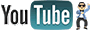

 Reply With Quote
Reply With Quote

