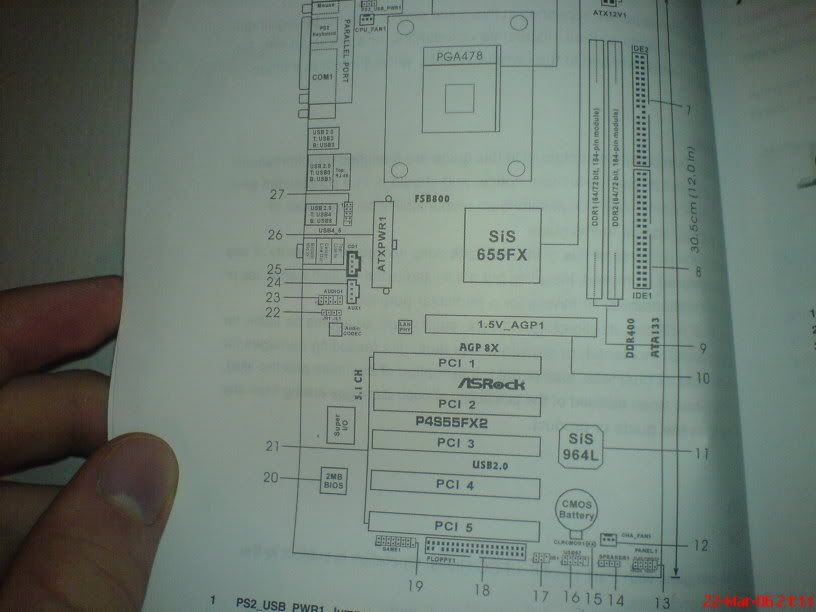I don't really know what the problem is...I went to install a new set of Ram and a TV Card, and when i put it together i got this beeping noise that won't stop (nothing appears on the monitor (though the power on button is on orange - think that's standby).
So i took out the TV Card, beeping noise continued.
I took out the new Ram and put in the old, STILL continued.
Took out the graphics card and re-inserted it, STILL getting it!
Anyone have any ideas what the problem is, or anything i could try?
Everything seems to be running though, the fans are lit up, CPU's fan is spinning, graphics card fan is spinning, and the computer sound as if it's running, so don't think it's a motherboard problem...





 LinkBack URL
LinkBack URL About LinkBacks
About LinkBacks

 Reply With Quote
Reply With Quote

 don't really know...it looks like this at the back
don't really know...it looks like this at the back )
) ) lol! I also took out the graphics card and it make the same damn noise!
) lol! I also took out the graphics card and it make the same damn noise!