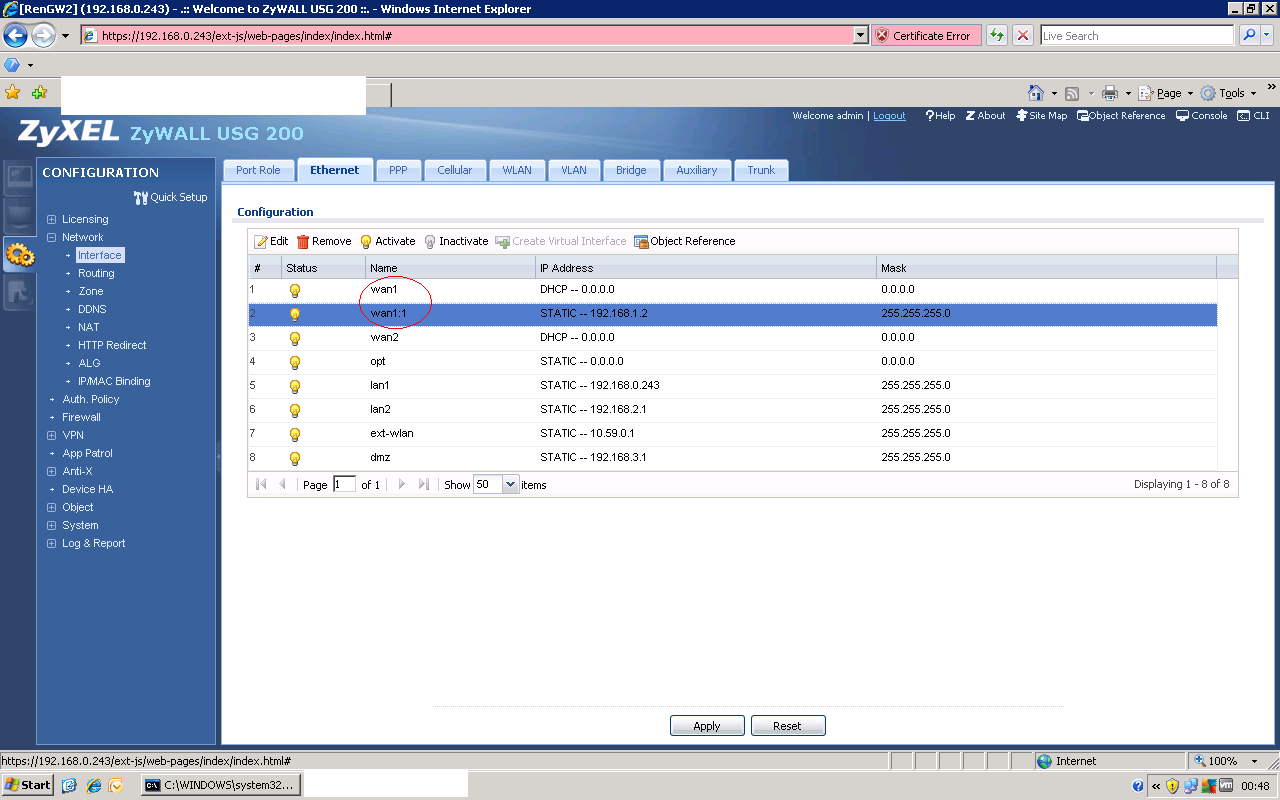You are right about BeThere providing Public IPs - I'm given a BeThere Static IP with the package I'm on. That has remained the same (simply had to enter that, the Default gateway, subnet mask and DNS Servers when I setup the TP-Link). From there, the TP Link is doing all the NAT work - inc port forwarding/uPnP etc - the BeBox just passes the data.
The motivation for offloading the router part of things to another box was due to performance issues with NAT (especially uPnP/Port Forwarding & xBox Live), so I'm reluctant to re-enable the BeBox as a router, especially as the only issue I've got at the moment is not being able to access the BeBox's config page without plugging directly into it. That said, if there is a way to configure the setup such that I can without doing so, all the better.
As far as I understand it, apart from the management IP of 10.0.0.138, the BeBox is invisible. It, by virtue of being connected in Bridge mode, is not doing anything but passing the data to the TP-Link. The TP-Link is the router part, the BeBox simply becomes the modem.
So, unless I'm missing something, it is exactly as you were saying:
But I don't get the option of which side. This is the system routing page on the TP-Link:

With IP details removed for security reasons.
If I enable the static route I created on the other page:

The system routing page then shows this:

As an additional line. Now what I believe needs to happen, is the interface needs to be set to WAN rather than LAN & WLAN. But I can't see how to do that? It doesn't allow 0.0.0.0 to be set as the gateway (as per the predefined routes on the System Routing page).





 LinkBack URL
LinkBack URL About LinkBacks
About LinkBacks
 Reply With Quote
Reply With Quote