A quick update on this. Antec provided excellent customer support and kindly shipped a witing loom from the States to my home address within a week of me contacting them. They also provided, via a support ticket, instructions on how to install the wiring loom.
So, 10/10 to Antec for customer service.
Replacing the power LED on the Antec P182 was a great learning experience! It took around 45 minutes to complete and was quite tricky. In case anyone else ever has to replace a front panel LED or switch, here are some tips on replacing the wiring loom (the ribbon cable with swtiches and LEDs at one end and motherboard connectors on the other end).
You'll need a pair of thin-nosed pliers, a small Philips screwdriver, a small flat-blade screwdriver, a pair of tweezers and, of course, a replacement front panel wiring loom..
1. Disconnect PSU from case and remove both side panels.
2. Remove ribbon cable connectors from motherboard.
3. The front panel bezel is held on by three clips on each side. These are accessible from inside the case. The top one is the most difficult to release so do this first and work your way down, but don't pull on the front bezel as there are several other cables connecting the front panel USB ports still attached. Just pull out the bezel around an inch or so, taking care not to stretch any cables.
4. There is an earthing cable attached from the front panel USB port housing to the case chassis. Remove the screw connecting it to the case and keep this in a safe place.
5. The front panel USB ports are held together in a single plastic housing connected via two small screws. Remove the screws and store in a safe place. The housing for the front panel USB ports should now be free from the front bezel. The front bezel and door should now come away with the wiring loom for the LEDs and switches still attached. You can lay this flat on a desk/bench to make it easier to work on. Take care not to scratch the front door.
6. There are two LEDs for the HDDs. These are secured with a single, small screw. Remove these screws to release the HDD LEDs.
7. Next, the reset and power switches are held on by tiny clips. You need to push these away very slightly with a pair of tweezers or a small flat-balde screwdriver, taking care not to break them. Pull out the reset and power switches by grabbing the wires as close to the body of the switch as possible with the pliers and pull gently. The switches should slide out easily if the retaining clips have been pushed away slightly.
8. This leaves just the front panel power LED attached to the bezel. This is a very strange LED. The body is a normal LED size but the tip is a tiny pin-prick type of moudling that shines through a tiny hole in the front of the bezel. It appears to be mounted in its housing with some sort of resin or glue. I used the thin-nosed pliers to wriggle it free and then cleaned up the resin/glue from the housing using tweezers.
9. You can now start to put in the new wiring room. I started with the power LED. There was some sort of resin/glue around it already and I used the thin-nosed pliers to ease it into its housing firmly, taking care not to break the wires.
10. Next, the HDD LEDs were secured (the wiring loom package containes spare screws for these and spare reset and power buttons). It is easier to line these up by wriggling them whilst looking at the front of the bezel.
11. Then I replaced the power button from the front of the bezel and pushed the pushed the power switch in from behind.
12. Next I replaced the reset button from the front of the bezel and pushed the reset switch into it from behind. This was slightly trickier than the power swtich as the reset button had a tendency to keep falling out.
13. Then the bezel was lifted to the front of the case and the ribbon cable was passed through the front of the case towards the motherboard.
14. The housing for the USB ports was reattached to the front bezel. The earthing wire was reattached to the case.
15. The front bezel was clipped back onto the case, starting at the top clips and taking care not to trap any wires.
16. The connectors for the front panel switches and LEDs were reattached to the motherboard.
17. Finally, the sides of the P182 were reattached. Job done.

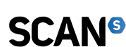

 SCAN.care@HEXUS
SCAN.care@HEXUS LinkBack URL
LinkBack URL About LinkBacks
About LinkBacks
 Reply With Quote
Reply With Quote