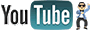I consider there to be two types of boot failure and neither are good! There's a POST failure, where the motherboard stumbles across a failure during its Power On Self Test. There's also that dreaded moment when Windows decides that it isn't going to boot any more. Hopefully you'll be able to sort it with the minimum of hassle if the follow some of the advice in here.
Broken Windows
We'll start with Windows (sorry to those with Linux. I myself run Debian, but am no expert on it, and of course the majority of people are with Microsoft OSes anyway.)
Last known good settings
This boot option can be a life saver, and it's so easy to use. Before you'd see the OS loading screen, hit F8 a few times until you see a boot options screen. Choose "Last known good settings." This should use the configuration that was in place when the system last started successfully. If you can get things going using this, then you're sorted. Just try to work out what went wrong in the first place!
Safe-Mode/Recovery Mode
If the above doesn't work, then using the boot options screen (F8, as explained above) select safe-mode. In safe-mode, the majority of bad drivers and devices won't affect the startup of the system. From here you'll be able to run tools such as scandisk/chkdsk and on more recent windows versions, run System Restore to try to get the system running as it was before.
If safe-mode doesn't work, then you can try the recovery console in Windows 2000/XP. This is never automatically installed, but can be booted from the Windows CD. Start the computer with the Windows CD in the drive and when it asks you to "press any key to boot from cd" do so. The Setup program will load. Once this is done, you'll have the option to press "r" to load the recover console. You can then logon to your OS install as administrator, and have command line access to a few tools.
The recovery console can be difficult to use and certain tools can be dangerous. For example, a tool called fixmbr could break your system if you have any special disk management software using the MBR of the hard disk. One thing you should certainly run is chkdsk, to make sure that any disk errors are repaired.
I found this site after a quick google search, which appears to have a nice article on using the recovery console.
Re-install/Repair-install
It might be necessary to reinstall windows. You can usually run a repair install from the setup CD, but it can cause problems just like upgrading can. Instead, I prefer to get all the data off the drive (usually by putting it in another machine, unless I have recent backups,) then format and start again. Even if you try a repair-install, I suggest getting important data off the drive if you can, just in case!
Dead drive
If nothing above works because the drive is dead or something equally bad. Then try putting the drive in another computer to get the data off it before deciding what to do next, or even follow the hardware failure/hard disk failure guides that I've written.
No POST!
Many of you will know that horrible empty feeling inside when your pride and joy computer refuses to start at all. Sometimes there aren't even any error beeps. If you get error beeps, then this page might help you decipher their meaning (please contact me with any other sites that have good beep code lists). Sometimes there aren't even any error beeps. Don't panic, there may still be hope...
Does all look well?
The first thing to do is a visual inspection. Then, check all external and internal connections - all of them. If something is loose then it may be causing a problem. Try clearing the CMOS, or even cleaning certain card connectors (near the end of this guide.)
Minimal boot up
This step can take a bit of hassle, but if it gets the system to spring to life again then you're on the right track!
We want to see if the system will POST when just about everything is disconnected. So, remove all cards, except the graphics card. Remove all but one stick of memory. Disconnect all drives and unplug the power to them (in case power is an issue.) Now try the computer. If it starts up this time, then start adding devices back in and starting it up, until something goes wrong. This will help you work out what the problem is.
If that doesn't work, take the graphics card out and try to boot. Hopefully the motherboard will use the system speaker to beep in complaint of its absence. No? OK, try taking out the memory too. Still nothing? This is a long shot, but some motherboards go ape with lots of error beeps if they have no CPU installed - try it. If the motherboard still does nothing, then problem is likely to be the motherboard or the CPU.
"I found the problem!"
If you've found the problem, then congratulations. Hopefully the system is up and running again, if only partially. Now, you may need to follow my hardware troubleshooting guide to sort out the problem device you've found.
With any luck this guide will have gotten you at least part of the way to getting your system back in a working state again. Of course, feel free to make use of the forums for information, where the members will do their best to help you out.





 LinkBack URL
LinkBack URL About LinkBacks
About LinkBacks