I've been eyeing up these SSD drives too, they certainly look the business when it comes to boot and application startup speeds but I agree it's possibly early days yet to jump in, given the high prices and relatively low capacities at the moment.
The OP mentioned Windows 7 - I am using Win 7 too and have noticed that the installation of this OS includes a second, small partition on the system drive called "System Reserved". This partition is only 102MB in size, has no drive letter assigned to it and I'm not quite sure what it does, exactly, but presumably it would be wise to include this "hidden" partition as well as the primary boot/system partition on a new SSD drive?
Just a thought anyway, and one that I hope is worth mentioning for anyone considering cloning an existing system drive or partition - it's only because of recent HDD problems that I have been nosing around my disk and partition structures that I happened to notice this.

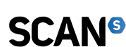

 SCAN 3XS Systems Support
SCAN 3XS Systems Support LinkBack URL
LinkBack URL About LinkBacks
About LinkBacks
 Reply With Quote
Reply With Quote


 SCAN.care@HEXUS
SCAN.care@HEXUS
